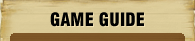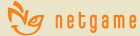Home > Gameguide > How to Play
Left-clicking on the screen will make your character walk/run to the target shown on the ground.
To toggle Run or Walk, simply press Ctrl+R or use the basic menu to press the button. You may also train Wind Drift as one of your support skills which will make you even faster than running.
| Zoom in Zoom Out |
Use the mouse wheel to zoom in or out. |
|---|---|
| Camera Movement |
In Scions of Fate changing the position of the camera is possible through the keyboard or with the mouse. |
| Left | Click the -> button on the keyboard or move your cursor to the left side of the screen. |
| Right | Click the -> button on the keyboard or move your cursor to the left side of the screen. |
| Up | Hold the right mouse button down and move the cursor up. |
| Down | Hold the right mouse button down and move the cursor down. |
* If you hold down the right mouse button and move your mouse this will allow you to freely rotate the camera until you are satisfied with the angle.
If you left click the target you want to attack it will be selected. If the selected target's name is grey they are your character's level, if green, they are a lower level, and if yellow, they are a higher level.
If you left click one more time after the target has been selected, your character will begin attacking it automatically. This action can also be performed by clicking down on the mouse wheel.
After you have selected a target, if you choose to use your combat skills, you may press the appropriate F key that corresponds to the attack you would like to execute from your macro bar. If your Chi is too low to execute the skill it will not be performed and you will have to If you left click the target you want to attack it will be selected. If the selected target's name is grey they are your character's level, if green, they are a lower level, and if yellow, they are a higher level. If you left click one more time after the target has been selected, your character will begin attacking it automatically. This action can also be performed by clicking down on the mouse wheel. Use your normal attacks to defeat your target. In the case of physicians healing players, the same guidelines apply. After selecting the target you want to heal, you would press the F key corresponding with the support skill you would like to use. If you are in a party, healing is also possible by clicking your party member's status gauges.
Items that have dropped to the floor can be picked up by left clicking the item's icon on the screen or by clicking the mouse wheel.
Items or skills that you want to access quickly should be placed into the Macro Bar at the bottom of the screen. You can do this by dragging and dropping the item/skill’s icon into a slot on the macro bar. You can use these skills by pressing the corresponding Function Keys (F1 ~ F10).
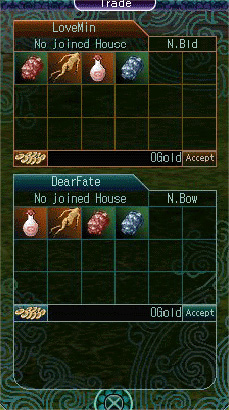
-
- If you would like to initiate a trade with a player you may either type '/trade Player Name' into your chat window or select the player and then press 'Ctrl+T'.
After the other party accepts your trade invitation a trade screen will pop up with two sets of boxes. Drag and drop the items to be traded to the other player and then press 'OK' while the other player does the same. When both players have pressed 'OK' the transaction is complete. Once both parties have accepted the trade the items will go into the respective players' inventories while the trade screen closes.
- If you would like to initiate a trade with a player you may either type '/trade Player Name' into your chat window or select the player and then press 'Ctrl+T'.